Facebook Live Tutorial
- mattiesprague
- Oct 29, 2020
- 4 min read

Ok, so you want to try doing a Facebook Live for your clients, but you don’t know where to start. That’s where I come in! First of all you are a Rockstar for even trying it! Going Live can be really intimidating and I am proud of you for taking the first step. YOU GOT THIS!
Here is what you will do:
Prepare your content and what you want to say.
You don’t want to be fumbling for that scarf to show or any props you might need. Have them all at the ready. Know at least a general outline of what you want to say. Whether you want to work from a script or not is up to you, but you should have a few reminder note cards of what you want to hit on. Saying “umm” five thousand times will get a little boring to your viewers (just saying).
Set the stage
Prepare your lighting and backdrop. Use your phone camera to check the lighting. You can snap a quick selfie or test video from your phone camera. Consider investing in a ring light. This Neewer Brand one from Amazon is great and won’t break the bank…. Ring lights really help show off the clothes and make your video clear.
For the backdrop, try to pick a clutter free zone. Something that won’t have people walking around in the background as that would be distracting. A fireplace, bookcase, or just a corner of the room will do.
Grab a helper!
Your husband, your kid, whoever (although fur babies tend to not be super helpful). Have them check your lighting and sound. While you are live, they can be watching comments and reading them to you. Of course, you can do it without an extra person, but it does help things run smoothly.
Give plenty of notice to your followers.
Giving a one-hour notice is not enough time. I’d say give at least 24-hour notice, maybe 48 to be safe.
Have NO FEAR!
You can do it! Press that button! Don’t worry the first “Live” button you push from your wall does not start the video. You will have to push “start live” again on your mobile device or go through some set-up questions if using your PC/ Mac Desktop. I would recommend using your PC/ Mac because you can schedule a live video. Facebook will help you create an announcement post giving viewers the link to your live feed. You can even choose to share it on your Business page timeline or your linked Group Page if you have one.
Start the live feed but wait a few minutes to give your spiel.
Before starting, say hello to the people there and let them know you will be starting in a few minutes to give everyone time to hop on.
Here is the step by step process of starting a live video from your PC:
1. From your business page wall click on “Live Video” just below where you would write a new post.

2. On the left-hand column select Schedule a Live Video

3. Fill in the date and time of live event and where you want to share it. “Your Timeline” is the default. Give your video a title and description too. And select an image for your live video announcement


4. On the center screen select your set-up options. The easiest way is to use a camera.

5. Check settings options. You can choose things like, end live video if stream stops or allow viewers to rewind.


6. Copy the stream key set-up in the upper right.

7. Scroll down on the left and click “Schedule Live Video”
8. To invite guests, first find your scheduled event through your events tab. Then click the envelope to add guests.


9. When it’s time to start your live video go back to “live video” form your wall and then select “Upcoming Live Videos and Events” from the left-hand column where you previously selected “Schedule”. You will see a preview of your event post which you can edit if need be. If not click “Setup Live Video” and "Start Live".


10. If for some reason you need to cancel your live video click on the three dots in the upper right-hand corner and then scroll down and click “Cancel Broadcast”
And your Mobile device:
Mobile devices can’t schedule live videos which is why I don’t recommend it. You want your clients to be able to see your show after all. But if you are just doing a quick check in video or showing off your outfit for the day it’s great. Mobile Facebook also has fun filters you can use.
1. On your wall click “Live” underneath where you would write a new post.


2. You can add a location, tag friends, opt to raise money for something, or pick a fun filter with the magic wand...

OR NOT...click the small "x" next to the filter to remove it.

3. Add a description

4. Choose who will see your post. (i.e. friends or public)
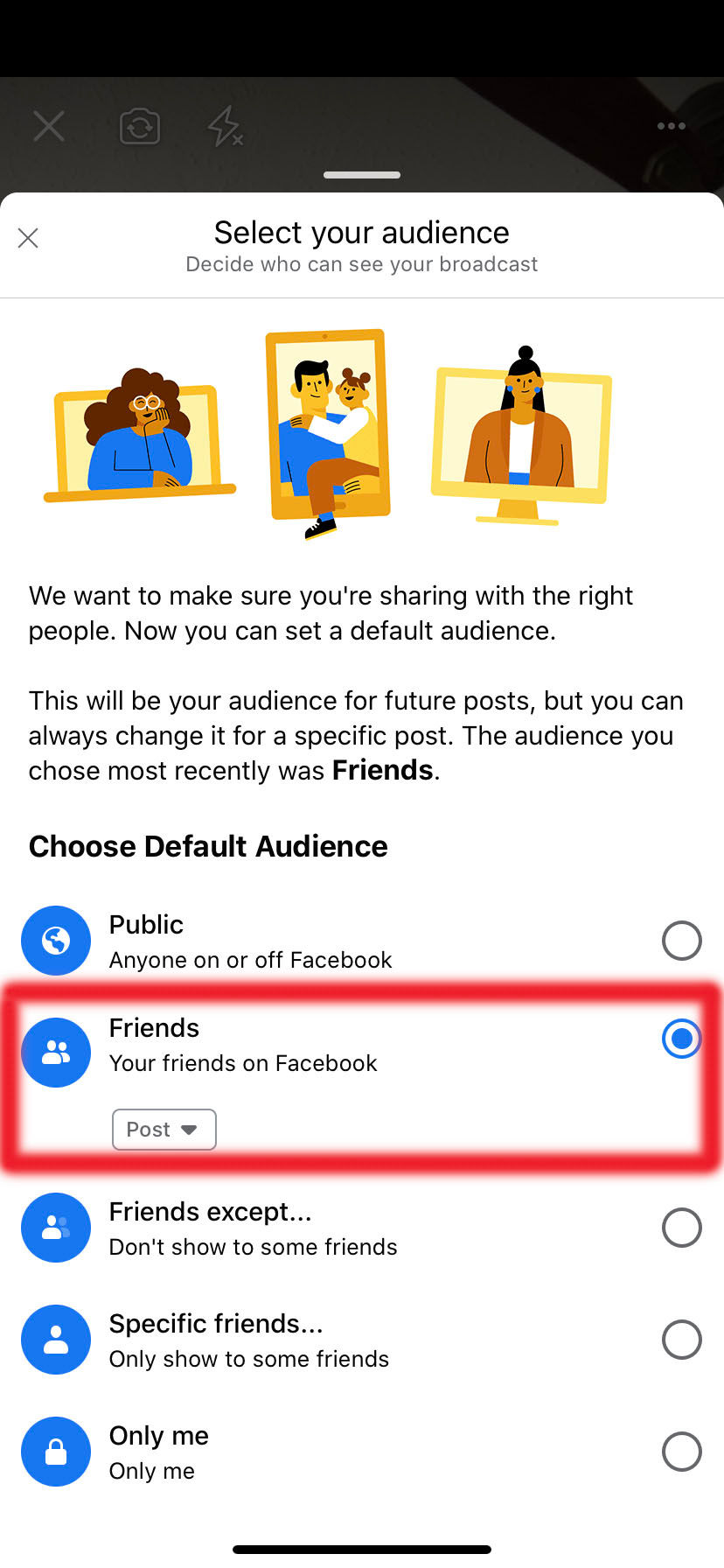
5. Click “Start Live Video”, this one is simple.

You’re ready! Have fun and be confident! As Nike says, “Just do it”. You won’t feel 100% comfortable until you do it. That’s just how it is. You can practice by doing recorded videos on your phone so you feel more comfortable on video. The more you do, the better you will get. Even if no one gets on, act like you are speaking to your best clients and having a blast. Confidence and fun are contagious and people will be more likely to engage when they see you killing it.
Kate Perry-- Marketing Assistant - Promote Creatively







Comments