You’ve Got Spam! Dealing with Spammers and Keeping Yourself Safe Online
- mattiesprague
- Apr 28, 2023
- 4 min read

You just got a comment notification or message on social media. But, when you open the comment or message, you see something like this:

Spam comments like this are usually harmless. But, you want your comments section and message to be full of questions and comments from REAL people — not bots.
Spam Comments and Messages: Do’s and Don’ts
What should you do when you get a spam comment or message?
DO delete the comment or message.
DO report the sender for spam.
DO block the sender.
DON’T accept the message request.
DON’T respond.
DON’T follow the account.
And above all else, NEVER click any links they send.
Sending a link for you to click is the signature move of someone who wants to hack your account.
Even if you receive a suspicious link from someone you know, don’t click it. Their account could be hacked.
Deleting Spam Comments
So, you got a spam comment on your page. Usually, it’s nothing to worry about. But, to keep your page looking as clean and professional as possible, you’ll want to delete it.
How to Delete Spam Comments on Facebook
Deleting a spam comment on Facebook is easy, whether you’re dealing with your Business Page or your Group.
Find the comment you want to delete, then click the three dots to the right.

When the menu pops up, just press “Delete.”

Confirm you want to delete the comment when this box pops up:

And it’s gone! Follow this process every time you get a spam comment on Facebook.
How to Delete Spam Comments on Instagram
There are a couple more steps involved, but deleting spam comments from your Instagram posts is just as easy to do as it is on Facebook!
First, go to the post with the spam comment and open the comments section. Then, tap the three horizontal dots at the top of the screen.
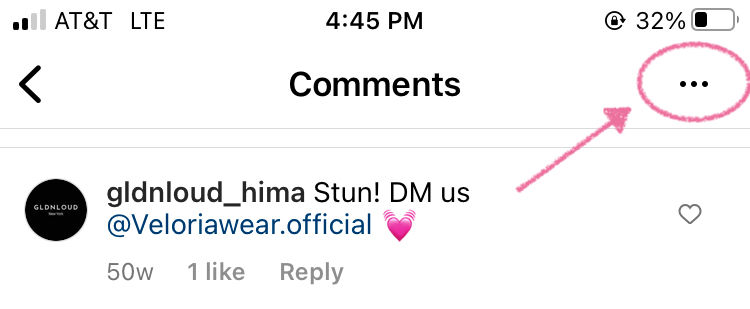
This will open the “Comment Controls” window. Tap “Manage Comments.”

Check the box to the right of the comment you want to remove, then tap “Delete!”
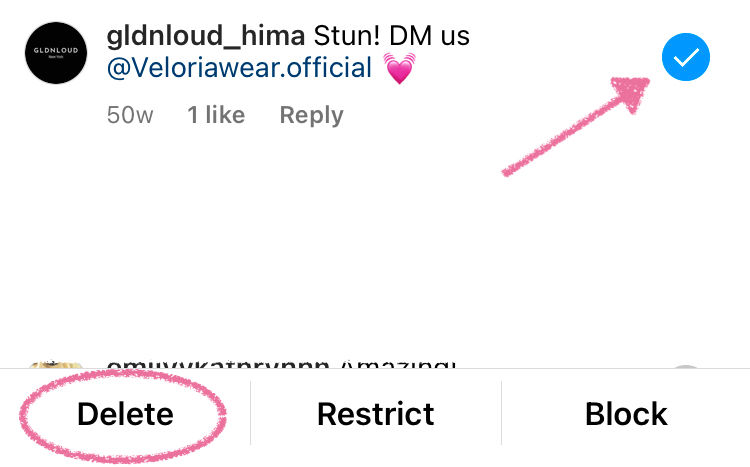
Confirm that you want to delete the comment.

And you’re all set!
Delete Spam Messages
Now that your comments section is cleaned up, it’s time to do the same with your messages! Let’s start with Instagram.
Deleting Spam Messages on Instagram
When you receive a message from someone you don’t follow, it comes through as a message request. When that happens, you’ll see this at the bottom of the screen:

The best thing to do? Hit block.


If the message is just spammy, you don’t need to report it. Just block and move on! But, if they ask for your password, phone number, or send a suspicious link, report the account.

On the next screen, Instagram will ask you if you just want to block that account, or if you’d also like to block any new accounts that person makes.
I recommend blocking that account and any new ones they might make.

Once the person is blocked, their message should automatically disappear.
Deleting Spam Messages on Facebook
Deleting and blocking spammers on Facebook is a little bit easier than it is on Instagram. Here’s how to do it!
Open the conversation with the spam message on Messenger, then tap their name.

Scroll down and tap “Block.”

Confirm you want to block the person.

If the message contains a suspicious link or the sender asks for any personal information, report them.
Tap the downward-facing arrow at the top of the conversation, then select “Report.”


Choose the reason you’re reporting them, then hit “Done.”

Bonus Tip: Keep Your Account Secure with Two-Factor Authentication!
We’ve dealt with the initial wave of spam and gone over some tips to keep your account safe. Now, let’s talk about one feature you NEED to turn on — two-factor authentication!
Two-factor authentication ensures that, even if someone does get ahold of your password, they won’t be able to gain access to your account.
That’s because, after you enter your password each time you login, you’ll have to confirm the login attempt via email or text.
How to Turn on Two-Factor Authentication on Instagram
To turn on two-factor authentication on Instagram, you’ll first need to open your profile and select the three horizontal lines in the top-right corner.

Then, tap “Settings,” then “Security.”

From your Settings page, find and tap “Security.”

Now, you can tap “Two-factor authentication.”

Tap “Get Started,” then choose which verification method you want to use!
I recommend using the text message method — you’ll get a code sent right to your phone every time you login.

Type in your phone number and hit “Next.”

You’ll get a code in your messages to confirm you own the phone number. Enter it in the next screen and press “Next!”

You’ll get a confirmation message on the next screen, and you’re all set!
Now, you’ll need to enter the code sent to your phone each time you log in.
Remember that no one at Instagram will ever ask you for this code. So, if someone does, block and report them ASAP.
How to Turn on Two-Factor Authentication on Facebook
Now that you’ve tightened security on your Instagram account, it’s time to do the same thing on Facebook!
Start by clicking your profile icon in the top-right corner of the screen, then select “Settings & Privacy” and tap “Settings.”


On the next page, find “Security and login” in the left-side menu.

Find “Two-factor authentication” and press “Edit.”

Choose an authentication method — I recommend text message!

Enter your phone number and hit “Continue.”


You’ll get a code sent to your phone — enter it on this next screen and press “Continue.

Almost ready! Hit “Done” on the next window, and say “Not Now” to the next message — you don’t need to use your phone number for ads.


And you’re all set! Your account is now safe from scammers.
Don’t Let Spam Get You Down!
Spam on social media is pretty much unavoidable. But, you don’t have to let it clog up your comments section!
As long as you follow all these tips, you’re well on your way to a safe, spam-free social media experience.







Comments